Store owners looking to grow their audience will eventually need to dip a toe into the world of paid advertising. This may seem daunting, but the benefits of paid advertising are undeniable, and there are many options to choose from to suit your needs.
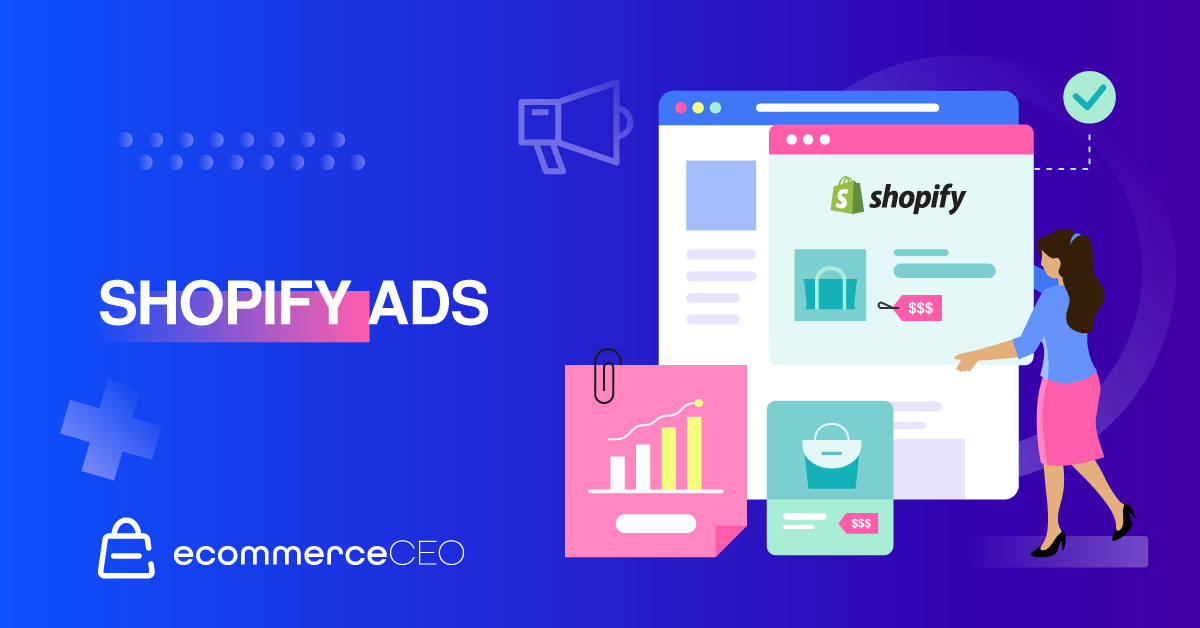
Running Shopify ads on Facebook is a popular option that is very beginner-friendly, thanks to several apps and integrations. Shopify was already an excellent solution for newcomers in ecommerce, but the ability to run and automate effective ads through Meta is a one-two punch for success.
Why You Should Invest in Shopify Facebook Ads
Social media is quickly becoming a preferred focus for most marketers. The myriad options and more engaged audiences provide better ROI from ad budgets.
The sheer amount of user data on Facebook also gives advertisers more control over whom they target. Ads through the Meta Business Suite can be targeted more strategically with less work, thanks to the tools and integrations available from Shopify.
How to Begin
Running Shopify ads on Facebook is one of the easiest options and offers some of the best ROI in the ad-spend sphere. You can get started by joining the Meta Business Suite and integrating with Shopify apps.
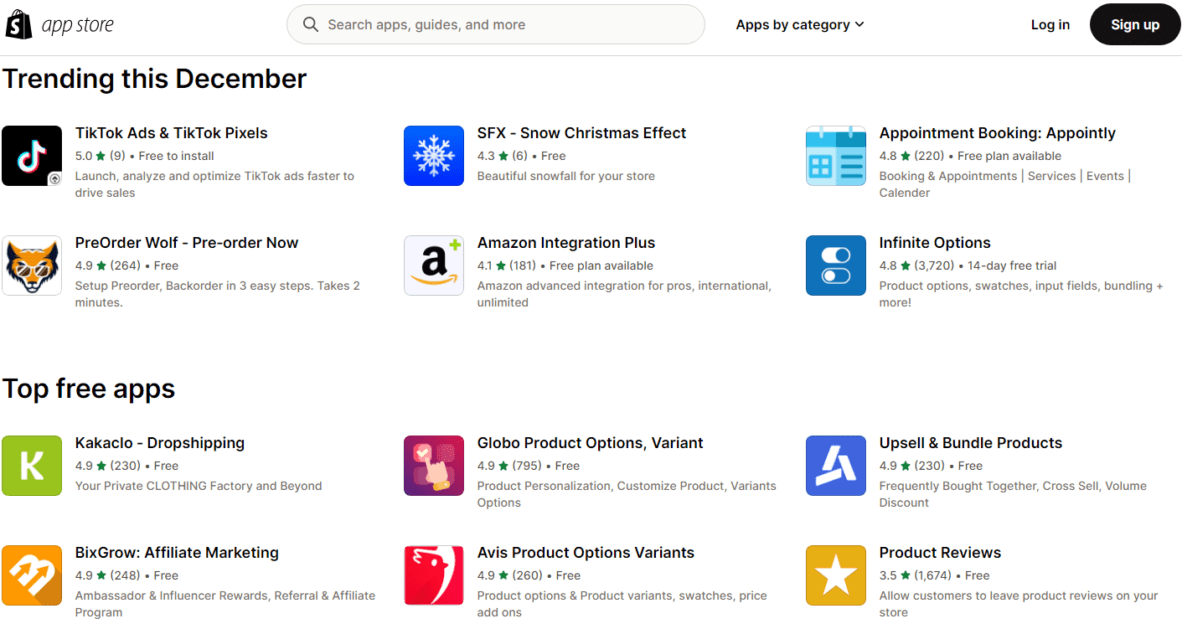
Create Your Meta Business Suite
Setting up the Meta Business Suite is a straightforward process requiring basic information about your business and linking a business page to an ad account. Follow these steps to get started.
Create Business Page
If you don’t already have a Facebook page for your business, you will want to create one. Having a social presence is a great way to grow brand awareness organically or through paid ads.
Create Account
Visit business.facebook.com and click “Create an account” to get started.
Setup Information
Next, you will enter basic information about your business and a link to your business page.
Create Ad Account
Set up an ad account or link an existing one from the “Ads” tab.
Install the Meta Pixel
The Meta Pixel is used for transmitting tracking data between Facebook and your website, similar to a browser cookie. You need to activate the Facebook Pixel from your Business Suite and on Shopify to start collecting user visitor data.
Setting Up Meta Pixel in Your Website
Luckily, Shopify makes this extremely easy. Simply copy the 16-digit Pixel ID from your Business Suite and paste it into the appropriate box in the Preferences tab of your Shopify store. It may take up to a day to start seeing results, but now you can track how visitors are landing on your Shopify site from your Facebook ads.
Start Creating Facebook Shopify Ads
Now that your advertising accounts are set up and linked, you’re almost ready to start creating your ads. Before diving into the creative, you should do a little pre-planning to maximize your effort.
Create Facebook Audiences
One of the biggest benefits of advertising on Facebook is leveraging user profiles to target the best potential customers with Facebook Audiences. Make your budgeting dollars go further by deciding who will see the ads you serve, rather than just blindly throwing them at the billions of Facebook users.
Creating a Custom Audience
In the Audiences tab of the Meta Business Suite, you will find tools to analyze and customize your audiences. These invaluable tools allow you to target and retarget the most desirable Facebook users for higher conversions. You can create lists of people based on many different criteria.
Customer List
You can use your email marketing list (email addresses or phone numbers) to create a customer list on Facebook. Simply provide customer information for those you want to target, and Meta will match that contact information with the Facebook user base to create a targeted ad list.
Website
With the Meta Pixel installed and other cookies, you can track how users interact with your website to create custom audiences. For example, you can create ads specifically targeted at those who have visited your website, cart abandonment, or past customers.
Catalog
The Catalog section of the Meta Business Suite is where you add information about the products you promote through your Facebook and Instagram ads. You can target those who have interacted with certain products in your catalog to serve them specific remarketing product ads.
Lookalike Audiences
A clever feature available from the Meta Business Suite is lookalike audiences. With this feature, you can automate who you target with your future ads by comparing Facebook users to your current audience. Simply select how closely you want this new audience to relate to your current one, and the algorithm will seek out new audiences who share similarities with your existing customers.
Figuring Out Interests, Behaviors, and Demographics
You can also target custom audiences based on several factors related to their interests, demographics, and life events. If your product is most relevant to people of a certain age bracket, gender, marital status, or with particular hobbies, you can choose to target users who share those qualities. There are a ton of factors you can sort through.
Create Your Facebook Ad Campaign
Before diving into actual ad creation, you can set goals for your marketing campaign to help Facebook understand what you are trying to achieve. Understanding all the benefits of the Meta Business Suite can improve your results while saving you time and effort.
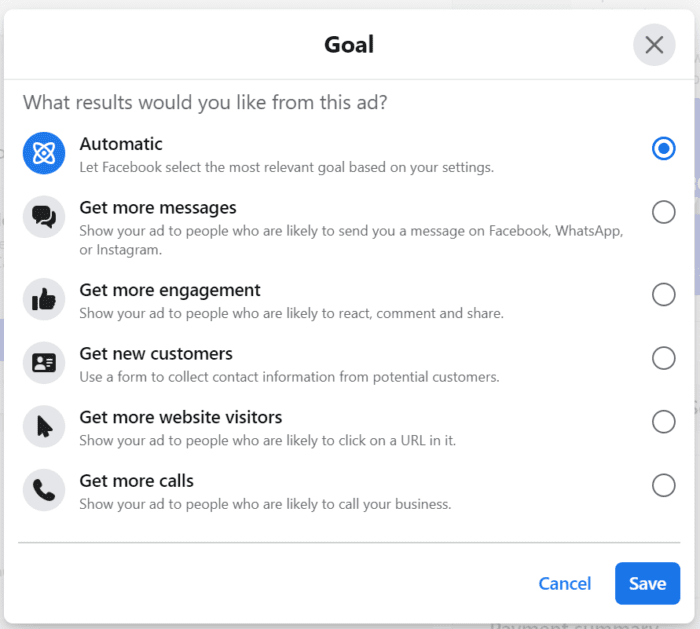
Automated ads
If you aren’t sure what type of ad content will work best or what your target audience prefers, the Meta Business Suite can actually automate split testing of up to six different ad types. In other words, Facebook will serve various ad types to users and track which performs best. The most effective ad types can then become the focus of your campaign.
Drive traffic (Get more website visitors)
If the goal of your Facebook ad campaign is to drive more traffic to your ecommerce store landing pages, choose “Get more website visitors” as your campaign goal. This will shift your analytics toward tracking clickthrough rates and suggest how you might get more website traffic with your ads.
Boost posts
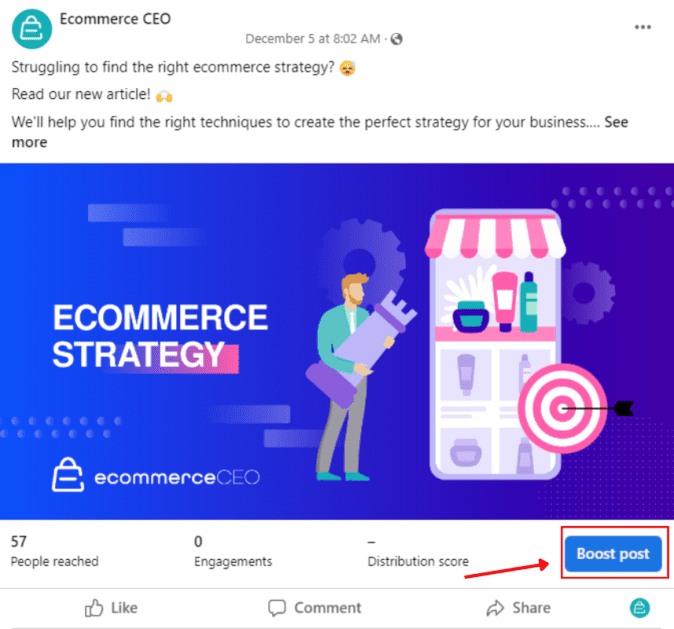
Sometimes the goal of an ad campaign is to simply amplify the success of an existing post or ad. If you have a post that is already performing well or one that you want to perform better, you can choose this goal to get that post in front of more Meta users.
More Messages
More businesses strive to create connections with their customers outside of just ad placement and website visits. Messenger is proving to be a successful tool for many companies that want to offer a more personalized experience by answering questions or delivering a one-on-one sales pitch. Whether you have automated chatbots or salesmen standing by, you can select “Get more messages” as the goal of your ad campaign and direct users who click on your ads directly to a conversation in the Messenger app.
Promote your business page
Especially early on, the goal of your Meta Business Suite efforts may be to grow your social presence. Down the road, you can shift gears to direct that traffic to your Shopify store, but for now, you may want to increase your pool of followers to bolster your future efforts. Select “Promote your page” if you want your ads to focus on audience-building opportunities on social media.
Lead acquisition
One of the main perks of social media advertising is reaching new potential customers and generating leads. Your business model may benefit more from collecting contact information of warm prospects than simply moving them to your website. If that is the case, select “Get more leads” as your campaign goal.
Create the Ad
Now that you have planned out your digital marketing strategy, it’s time to create high-quality ads!
Set Your Creative
Simply choose your ad type and provide the appropriate images or videos needed.
Choose Budget
Then select how much you want to spend on a recurring or one-time basis.
Choose Placements
Last, choose the audience(s) you want to target and on which platforms in the Meta family.
Optimize Your Campaign
Once you start running an ad, don’t forget about it and move on to the next. Tracking the success of an ad will give you valuable insight into who is responding to your efforts and how you can improve your future campaigns. Review analytics data, and don’t be afraid to experiment with different ad types so you can compare the results.
Creating a Marketing Funnel
Use continued analytics metrics to create a marketing funnel documenting the customer journey from their initial interaction with your brand to checkout. This will allow you to visualize the process and identify strengths and weaknesses. By optimizing your funnel, you can increase ROAS and the overall success of your ecommerce business.
Types of Facebook Ads
There are many different types of Facebook ads to choose from. Experiment with different options to see which offers the best results.
Image
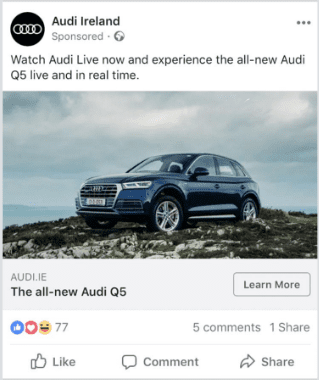
Image ads are a simple but effective format that looks similar to many organic posts you’ll see in a Facebook feed. They are quick to create, with just an image and 125 characters of text. You can also add a 40-character headline and a 30-character description.
Specs
Image ads must be JPEG or PNG files of at least 1080 x 1080 pixels. The maximum file size is 30 MB and you are limited to text and caption lengths as stated above.
Video
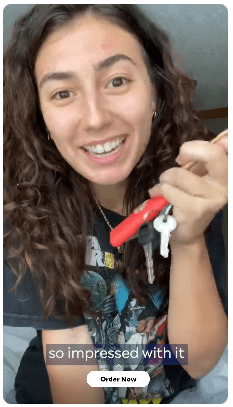
Video ads can be more work but are often better for customer engagement. Plus, you can include more information in a video ad than in images. For video ads, you will need a video and 125 characters of text. You can also add a 40-character headline and 30-character description if desired.
Specs
Video ads can be in MP4, MOV, or GIF format. They can be any length with a max file size of 4 GB with the same text limitations as other ad types.
Carousel
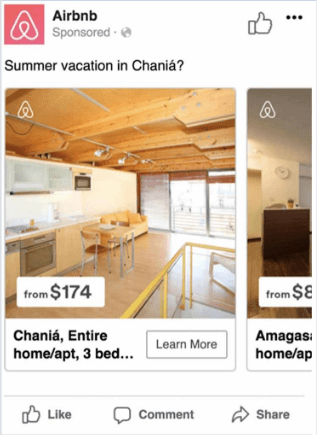
Carousel ads are great for showcasing multiple products or giving different perspectives on a single product. You can mix photos and videos that users can scroll through.
Specs
Carousel ads can be composed of up to ten images and/or videos under the same restrictions as the above categories. The description text length is reduced to only 20 characters to fit the layout; otherwise, the text limits, image file size, video file size, and length all remain the same. This is convenient as you can simply turn your image or video ads into a carousel without modification.
Collection
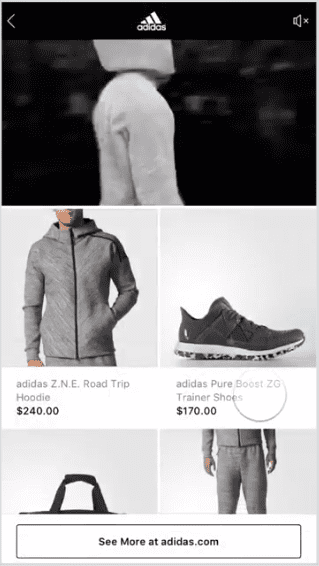
Collections include a featured image with additional images in a scroll bar underneath, similar to a carousel. This option is part of the Instant Experience category and offers a more interactive experience.
Specs
Collections require some specific Instant Experience features but otherwise follow the image ad restrictions. The only difference is there is no description text with this format. You may also include video in some cases, which follow the same video ad rules without description text in the layout.
How Much Do Facebook Ads Cost?
This answer comes straight from Shopify itself:
“Research suggests that advertisers should expect to pay: $0.94 per click or $12.07 per 1,000 impressions.”
So you should plan to spend about a dollar each time someone clicks on one of your Facebook ads and lands on your Shopify store. It is up to your to convert them from there so that investment is worthwhile!
Luckily, you can set your budget as low or high as you want. It is often a good idea to start off conservatively and adjust your budget once you start seeing results (it may take a short while and a few thousand impressions for the algorithms to begin finding the best methods).
Tips for Running Shopify Ads on Facebook
Utilize the Ad Library for Inspo
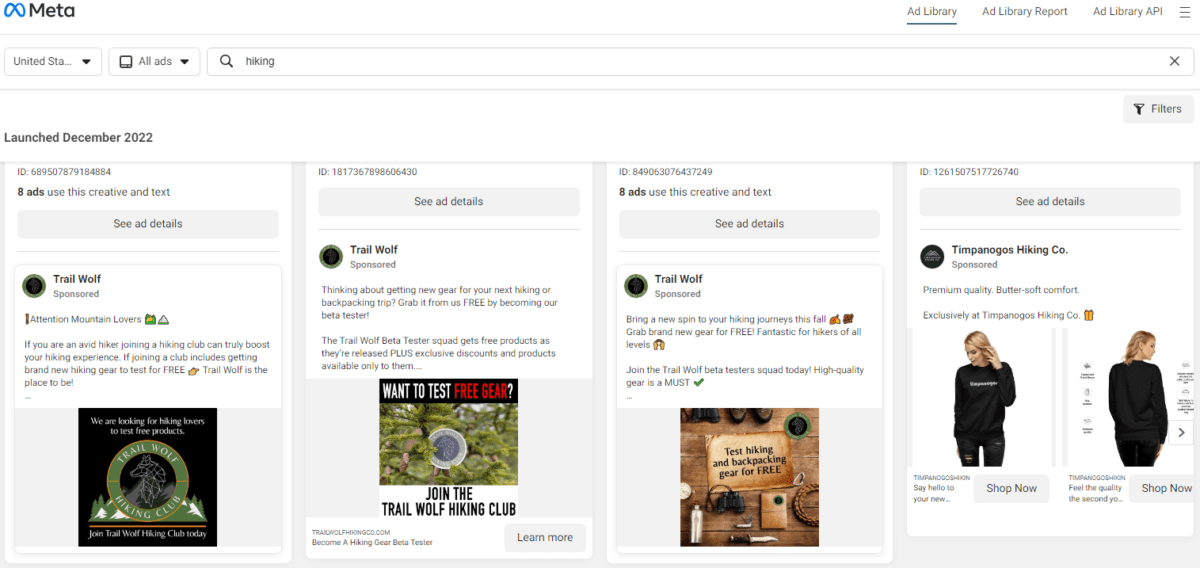
If you are having trouble designing your next ad or don’t know where to begin, check out the Ad Library to see what other companies are doing.
Consider Tone of Voice
Have you nailed down the tone of your brand? Friendly, funny, or serious? You may find that certain types of ads perform better than others, depending on the platform.
Display Your Product
Since your goal is probably to sell products from your Shopify store, put those products front and center in your ads. Try different methods like images, video, and carousels to see which gain the most traction. Showing your products in action or with real customers may be more effective than a stock image.
Decide on Ad Objectives Before Creating the Ad
While you may want to hit the ground running and start pumping out ads, it is important to have a content strategy first. A plan will help you create an effective variety of ads without wasting effort or budget.
Combine Different Ad Types
Don’t be afraid to experiment. You may find that one type of ad performs surprisingly well compared to others, so try new things and focus on what works.
Run Ads Across Multiple Channels
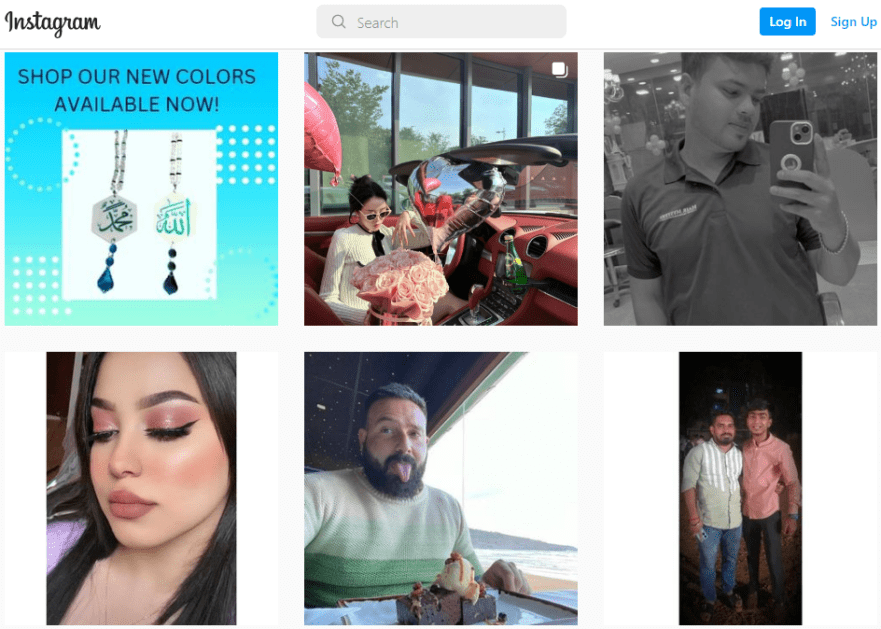
Don’t limit yourself to the same audience with every ad campaign. Mixing it up on Facebook, Instagram, and Messenger through the Meta Business Suite allows you to reach brand-new audiences and potential customers with different preferences.
FAQs
Start Using Facebook Shopify Ads to Grow Your Business
Combining Shopify with Facebook advertising is a slam-dunk strategy for creating an ecommerce website and quickly growing your customer base. Shopify merchants can create their own store without any coding knowledge, while running Shopify ads with the help of the Meta Business Suite couldn’t be easier.
If you are looking to break into ecommerce but don’t know where to begin, this is a powerful combination. For existing Shopify store owners looking to grow their business, take advantage of Facebook marketing integrations. You won’t regret it!










